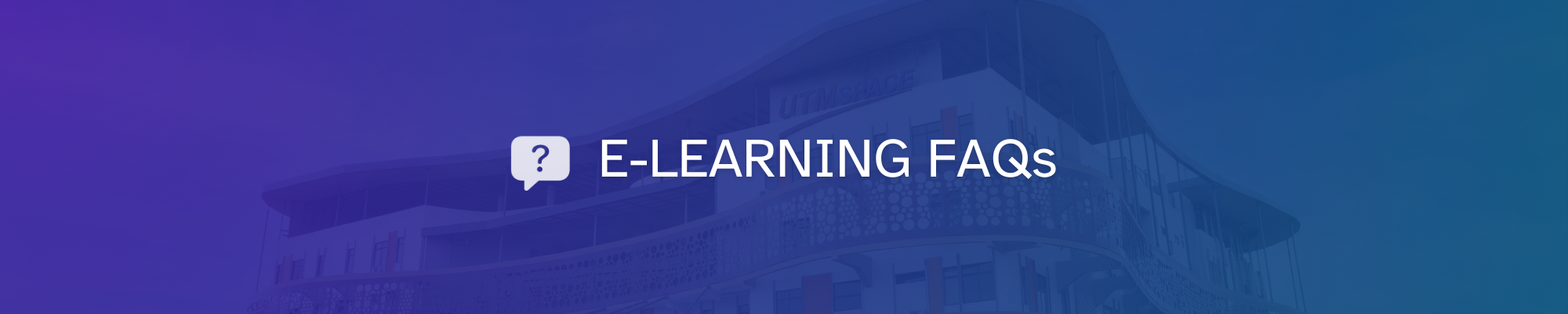
Students: Your username is your matric number (depending on your programme).
Staff: The username is your staff number.
Password:
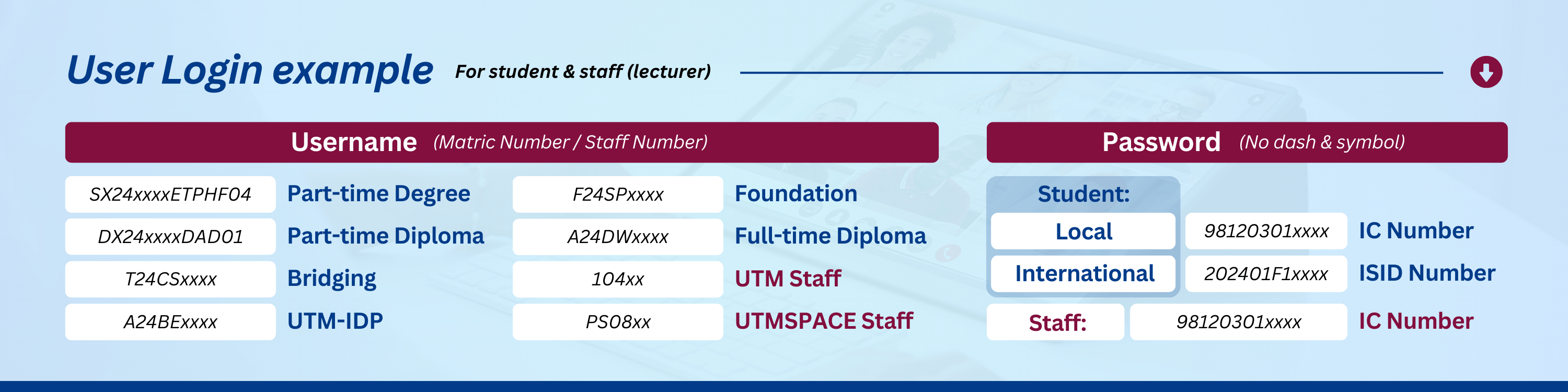
No, the username and password are set according to the assigned credentials and cannot be changed.
First, double-check that your username and password are entered correctly.
If the problem persists, please contact the support team at elearning@utmspace.edu.my with the following details:
New students will be able to log in after their subject registration by the faculty is completed. This process may take about two weeks after the student submits the registered subject form to the faculty. Kindly be patient during this process.
Your username and password are set based on your current matric number and IC number (for local students)
or ISID number (for international students). Since these are fixed, you technically can’t forget them unless
you no longer have access to that information.
If you do need help retrieving your credentials, please contact elearning@utmspace.edu.my with the following details:
Please clear your browser cache and reload the page. The steps to clear cache and reload the page may vary depending on your device and browser. Refer to the poster below for detailed instructions.
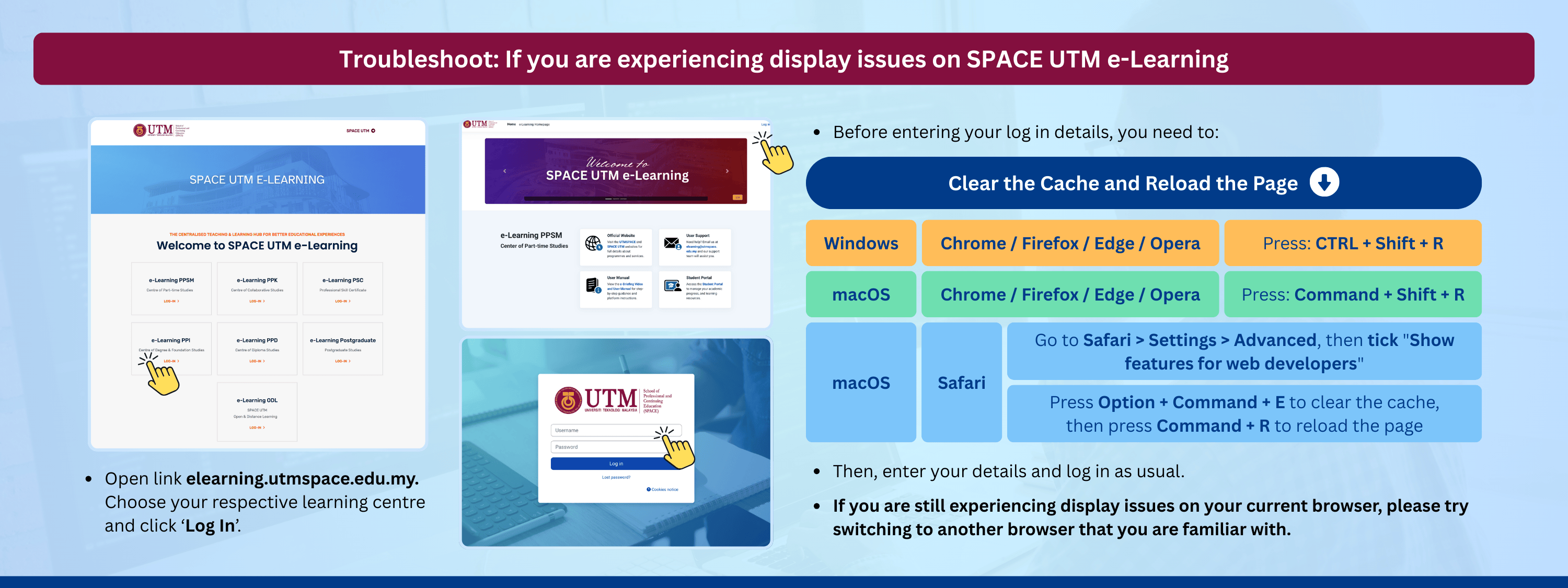
This usually happens when there is an error in the course enrolment list received from the faculty/center.
If this occurs, please contact elearning@utmspace.edu.my with the following details:
You can use a single course by enrolling one group of students into the course you intend to keep active.
For example, enrol the smaller group into the course with the larger number of students using the “Enrol users” function under the Participants tab.
Once done, hide the unused course from student view by following these steps:
This ensures that only one active course is used by all students.
If you experience an issue that is not covered here, please contact elearning@utmspace.edu.my with the following details: